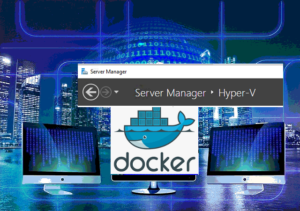This article shows how to install Docker on Windows Server 2019 to run Docker Container by referring to the Microsoft web page, prepping Virtualization.
Table of Contents
Enable Hyper-V Feature on OS
In order to run Windows Containers, the “Hyper-V” Windows Role should be enabled on Server OS
If Hyper-V nested, you may see an error when enabling Hyper-V. You may try the following command line from VM Host.
Set-VMProcessor -VMName VMName -ExposeVirtualizationExtensions $true


Reboot Server after the wizard completed.
Install DockerMsftProvider PS Module
To install Docker on Windows Server 2019, you can use a PowerShell module published by Microsoft called the DockerMicrosoftProvider. This provider enables the containers in Windows and installs the Docker engine.
Install-Module -Name DockerMsftProvider -Repository PSGallery -Force
Run:

Install Docker Package
Now, install the package and reboot.
Install-Package -Name docker -ProviderName DockerMsftProvider
Run:

After rebooting, check Service to see if Docker Engine is running.


Now, OS is ready for you to run Docker Container.
Container Examples can be found in the articles below.